The Back Story
When we first got our Silhouette CAMEO I started looking for Silhouette projects and tutorials on pinterest. One of the very first things I found was a popup card of a heart that someone else had made on their Cameo. Unfortunately, when it came time to try and make the card the pin was just a picture, it was not a link to a website tutorial. After doing a little “pinsearching” I found a pin for a website with the tutorial on how to make the card. The tutorial goes through printing out the template for the card and then cutting it out by hand with a craft knife. Why cut something out by hand when you have a Silhouette.
Pixelated Popup Heart Card
The first thing you need is to go to minieco.co.uk and download the template for the card (the link for the template is about half way down the post in step number 1). When you click the link the pdf will open in your web browser, then you can save it to your computer.
Silhouette Studio cannot open pdf files, it can only open image files. I wrote up a mini tutorial post on how to convert a pdf to a jpg image file using GIMP.
Open Silhouette Studio and go to File -> Open (or Ctrl+O) or click the Open button, change the Files of Type to JPEG and find the jpg file of the card template then click OK.
The whole template page should now be on cut page, to remove the words at the top and bottom and the second card, click the Rectangle Tool to put a box around one of the cards. Click on the box you just made to select it, then holding down the Shift key click on the template picture, now both should be selected. Click the on the Modify Tool button, then click Crop.
In order for the Silhouette to cut out the card, the picture needs to be traced with cut lines. Silhouette Studio has a Trace Tool that can be used to automatically add cut lines around shapes but when you use it on the template picture it makes cut lines like in the picture below and if you cut that you will just end up with a bunch on individual shapes. If someone knows how to use the trace tool to make the right cut lines please leave it in the comments.
I used the Rectangle Tool for the outline of the card and the Line Tool to trace all the other lines.
I decided to rotate the picture of the card 90 degrees, I thought it would be easier to draw all the lines that way. When you are using the Line Tool to trace the lines, press the Shift key – that will make the line that you are drawing straight vertical or horizontal.
When you have drawn all the lines, click on the image of the card and move it out of the way to see if you missed tracing any lines. Once you have all the lines for the card you can delete the image.
The lines that need to be preforated are shown as dotted lines in the picture below, all the rest of the lines are just regular cut lines.
Now that all the lines are drawn and setup for the right kind of cut, select all the lines for the entire card by dragging a box around them with your mouse or by pressing Ctrl+A. Click the group button in the bottom left hand corner (or Ctrl+g) ; this will group all the lines together and allow you to move all the lines at once so you can position the card on the page where you want it.
Go to the Cut Settings window to choose your Material and make set your cut settings. (This post has been updated with the cut settings in Silhouette Studio version 3; the project was originally created in a previous version. Click the Send to Silhouette button and make sure to check all the cut settings. If you need to make any changes click the Change Setting link. I used a blade depth of 4 for cutting the card out of card stock, a Speed setting of 5 and a Thickness setting of 30
When everything is set click the Send to Silhouette Cut button.
Below is a download link for the cut file and svg file for the pixelated heart popup card in this tutorial.
I want to give a special thanks to Kate at minieco.co.uk for creating the template for this card.
Silhouette has monthly promotions. Visit the Silhouette store for bundle deals and sales on special materials. You must have a discount code for special sale pricing to apply so use code MAKING for great deals!
Last week’s tutorial was how to make a checker board pattern for baby art
Have an idea for a project you would like to see as a tutorial, leave your idea as a comment or send an email.





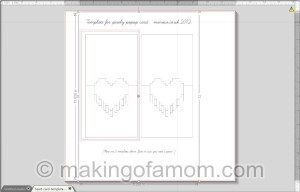
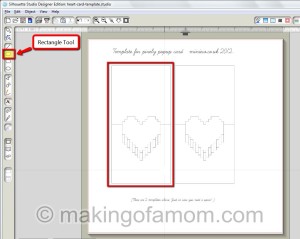

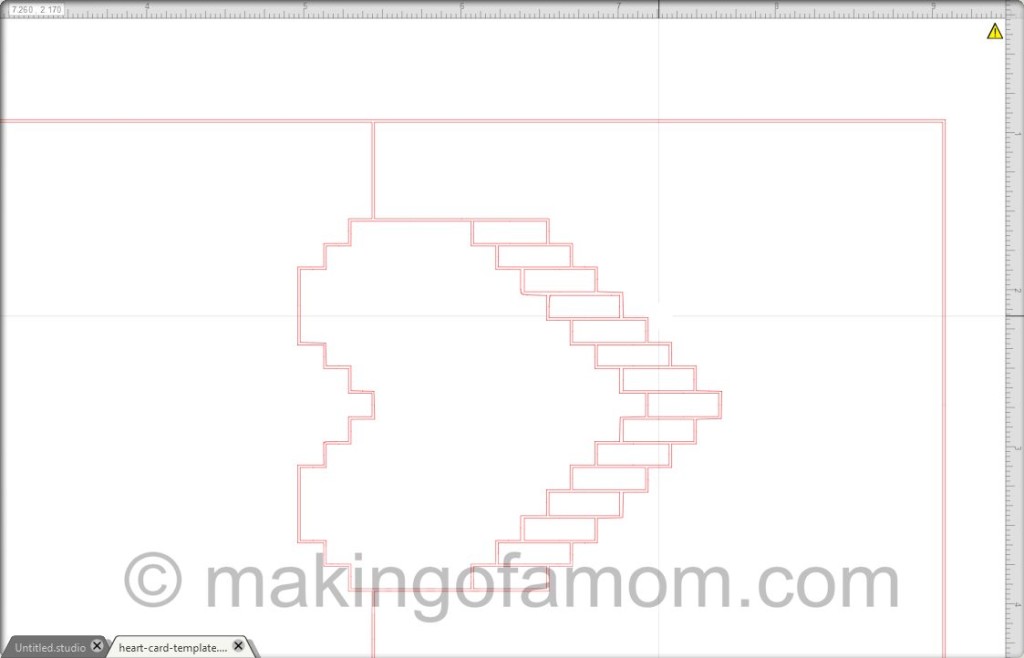

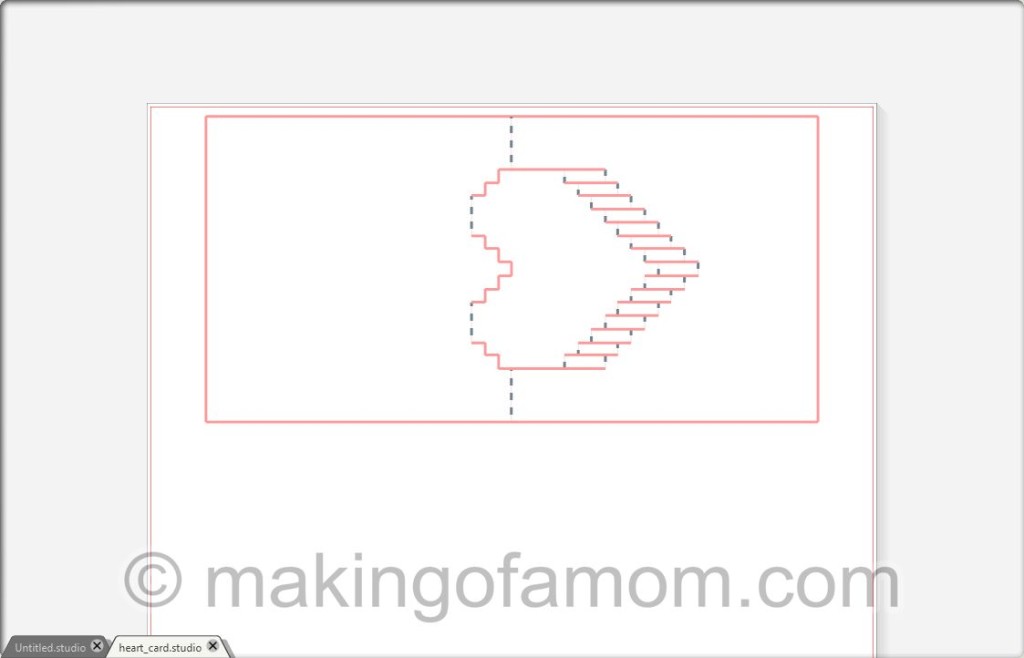



pdf to word says
Hi would yyou mind stating which log platform you’re using?
I’m going to start my own blog in the near future but I’m having a
difficult time selecting between BlogEngine/Wordpress/B2evolution aand Drupal.
The reason I aask is because your design seems different then most blogs and I’m
lookinng for something completely unique. P.S Apologies for being
off-topic but I had to ask!
Wendi says
I’m having trouble cropping the image – I am using a MAC, does that make a difference?
Trisha says
Oh my gosh, this heart card is so cute! Plus, it looks way more “crafty” and complicated than it really is. Gotta love that, hehe. 😉 Thanks so much for sharing this!